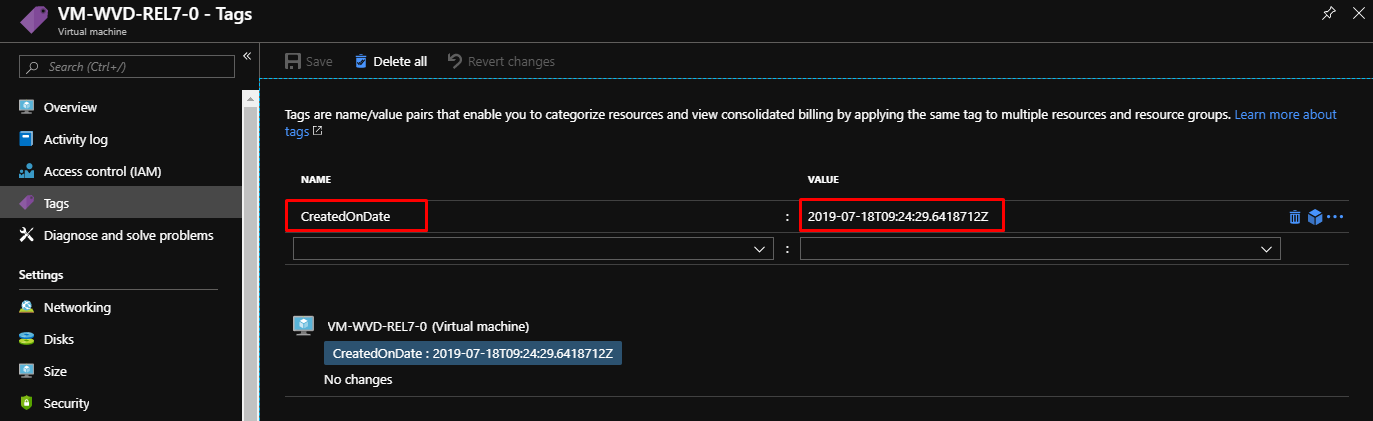
By using Azure Policy we will implement a Policy that applies to all resources, including Resource Groups, that automatically creates a CreatedOnDate Tag when the resource is created.
Date Created - Why?
Why would you want to know when resources have been created in Azure?
Well for a start, Azure Monitor audit logs are only kept by 90 days so you can’t rely on this to check historically. The main reason would be for reporting. I wanted to run a daily report that produced all resources created on the previous day, who created them and how much the estimated monthly cost would be.
Tags and Policy
Tags can be applied to almost any resource in Azure. Azure Policy is the service we will use to apply the tag: CreatedOnDate with.
Start by going to the Policy blade in the Azure Portal:
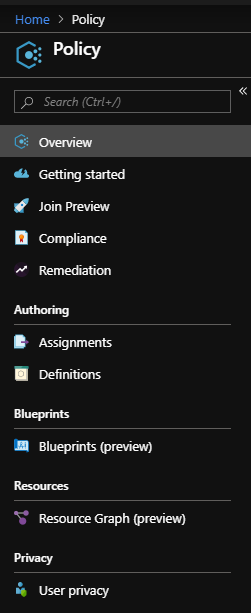
Click on Definitions and then + Poiicy definition to create a new Policy:
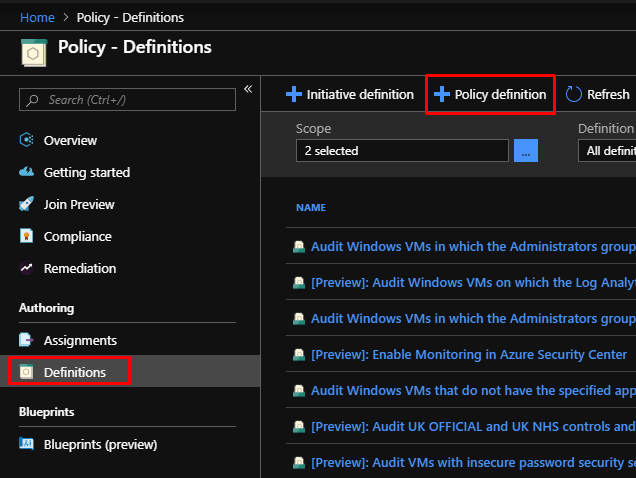
In the New Policy Definition blade, enter a location at which the Policy will be applied, I went for the Management Group level so that all subscriptions I manage receive this poliicy - Note: it’s best practice to create a Management Group under the Tenant Root and apply to that. You can also apply to individual subscriptions.
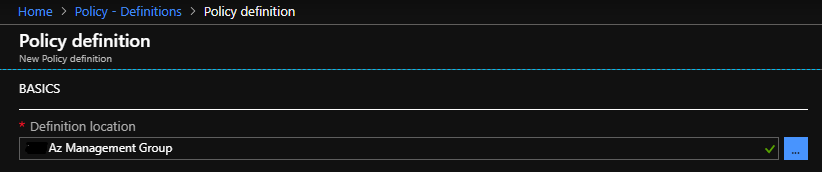
Give the new Policy a name:

Enter a description:

Create a new category for custom policies, or use an existing category. I went for existing. Categories allow for simplified filtering.

Copy and paste the below JSON into the Policy Rule, delete anything that is already there first:
The latest CreatedOnDate policy is also available here on my Github repo: PolicyTagCreatedOnDate
{
"mode": "All",
"policyRule": {
"if": {
"allOf": [
{
"field": "tags['CreatedOnDate']",
"exists": "false"
}
]
},
"then": {
"effect": "append",
"details": [
{
"field": "tags['CreatedOnDate']",
"value": "[utcNow()]"
}
]
}
},
"parameters": {}
}
It should look something like this:
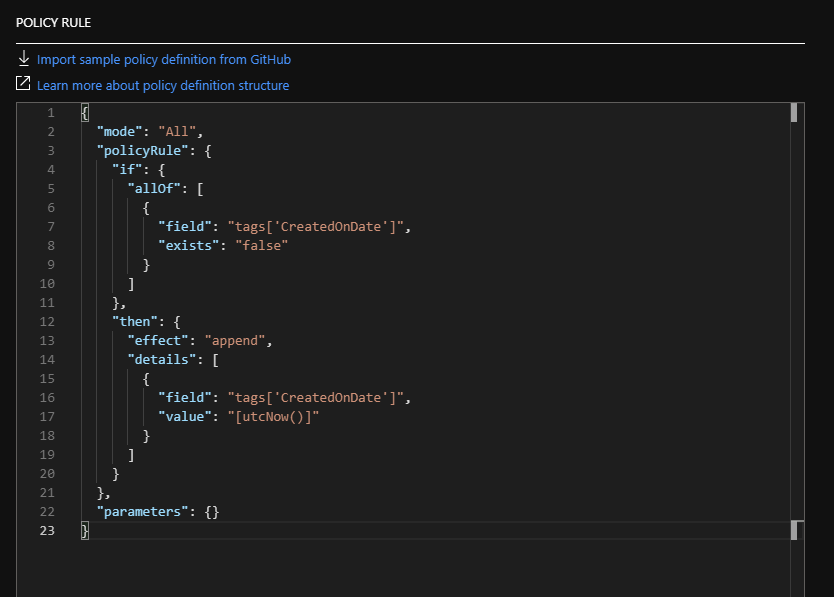
Click on Save - at this point the policy is created but not assigned, so don’t worry there is no chance of it having any impact at all yet.
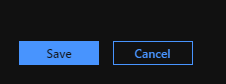
Back in the Definitions blade, find and click on your new policy by filtering on Type > Custom:

Assign the policy:
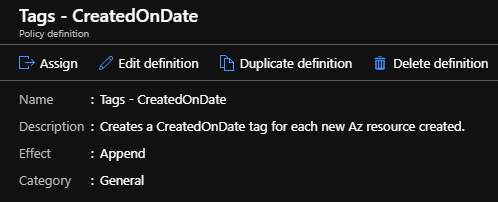
The Policy can be assigned to resources at any level under the original scope (which was the top level Management Group under the Tenant Root). You can also filter resources if there are specific ones you don’t want the policy to apply to. You can change the Assignment name if you so wish. We don’t need to deploy any resources to we don’t need a Managed Identity
Once you click on Assign, any subscriptions in scope will after a few minutes, adhere to the new policy.
Existing resources will not get the CreatedOnDate tag unless they are updated/modified, so I went through and add a CreatedOnDate tag for all existing resources (using Az PowerShell) before I applied this policy. I used a value of Existing so I could determine they are older resources and therefore didn’t know when they were created.
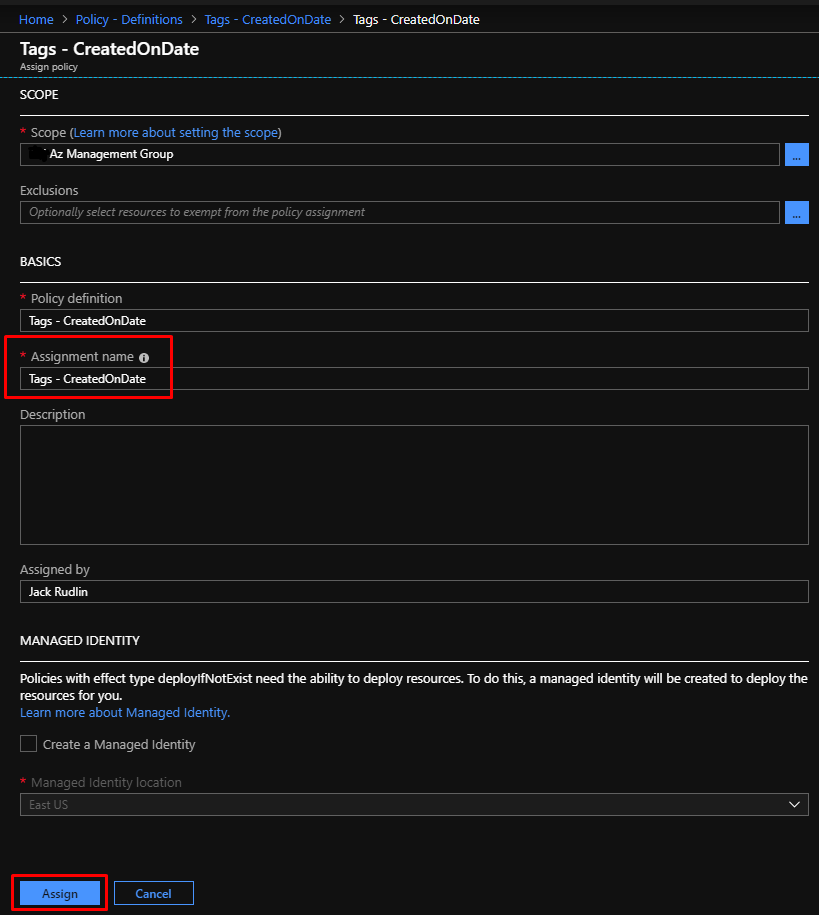
What does it look like
When a resource is created in Azure, it will automatically be tagged with a CreatedOnDate and a UTC format date/time:
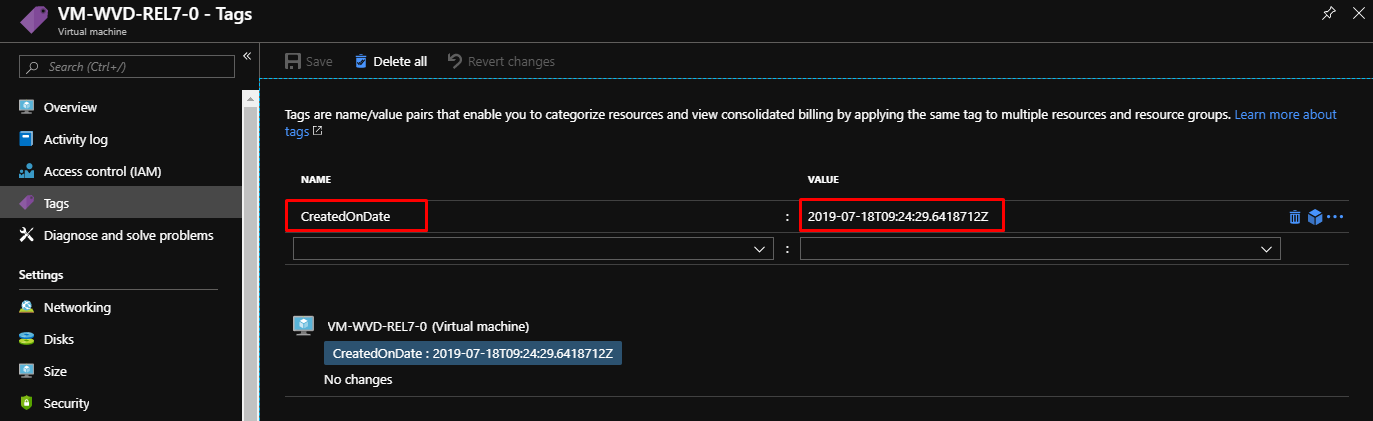
How can I use it?
Simple method, the Az PowerShell Module:
Install-Module -Name Az -AllowClobber
Connect-AzAccount
$TagName = "CreatedOnDate"
Get-AzResource -TagName $TagName
Slightly more complex, using an Azure Automation runbook with a SendGrid email account to produce a daily report of all new resources and their costs: Get-RecentAzResource.ps1