Updated 02/01/2020 [Added details on the steps required for BIOS boot mode devices as the TSM Root drive does not get assigned automatically like it does with UEFI boot]
You’ve got your SCCM OSD Task Sequence ready/working but you want to run some scripts in the WinPE phase before the Format Disk steps.
This will generally work well if there is a formatted disk available as you can just reference your script in a package like you normally would, and the package content will be downloaded to the disk.
But what if the disk is not formatted or BitLocker encrypted or is not writable for some other reason?
Simple, just run them from a network share right? Like most people do. How about if you have 100’s or even 1000’s or remote locations with poor WAN connectivity and no local file servers/NAS etc.?
Well, look no further, the solution is herein detailed.
Existing Solution
One of the most commonly used solutions out there right now is to run scripts directly from a UNC path (make sure you authenticate first):
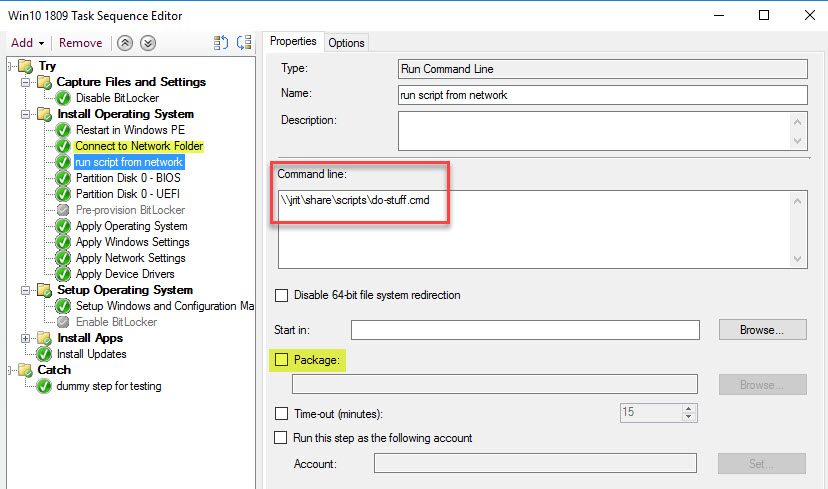
New vdisk Solution
The new solution creates a temporary vhdx file in the RAM drive that WinPE is using. This is an NTFS formatted virtual disk and can be used to download package content when there is no physical disk available because it first needs formatting.
You may ask, why not just format the disk first and run the script? Well if you run some pre-checks and find the machine is not suitable/supported for building and want to revert back to the currently installed OS, then formatting it would not be a great thing to do.
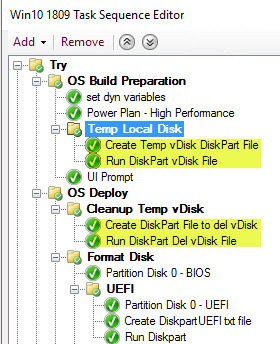
Temp Local Disk group
Create a condition on the group so that it only creates the vdisk if no local disk is available - this condition is optional, there is no harm in creating the vdisk always, as it gets cleaned up shortly after anyway.

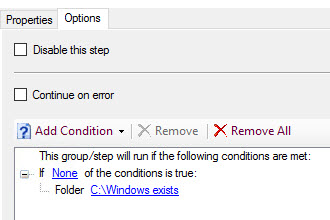
Run Command Line - Create Temp vDisk DiskPart File
In the WinPE phase, right at the beginning of the Task Sequence create a Run Command Line step with the following code (adjust the vdisk size according to the amount of content you need to download before the format disk step using maximum=xxx ).
Note: The space available in WinPE RAM drive is adjustable in the boot image properties.
cmd.exe /c echo create vdisk file="%temp%\temp.vhdx" maximum=100 >> %temp%\diskpartvDisk.txt && cmd.exe /c echo select vdisk file="%temp%\temp.vhdx" >> %temp%\diskpartvDisk.txt && cmd.exe /c echo attach vdisk >> %temp%\diskpartvDisk.txt && cmd.exe /c echo create part primary >> %temp%\diskpartvDisk.txt && cmd.exe /c echo format fs=ntfs label="Temp Vol" quick >> %temp%\diskpartvDisk.txt && cmd.exe /c echo assign >> %temp%\diskpartvDisk.txt

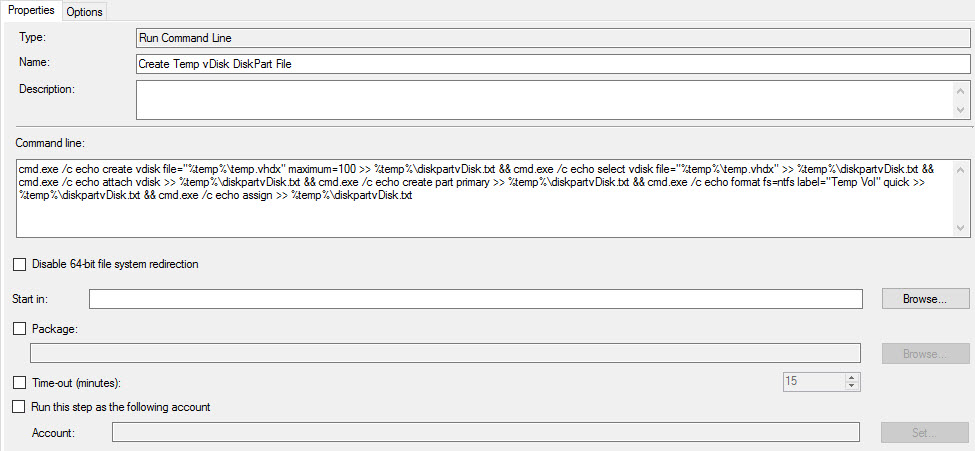
Run Command Line - Run DiskPart vDisk File
Run diskpart.exe against the file created in the previous step
diskpart.exe /s %temp%\diskpartvDisk.txt
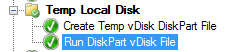
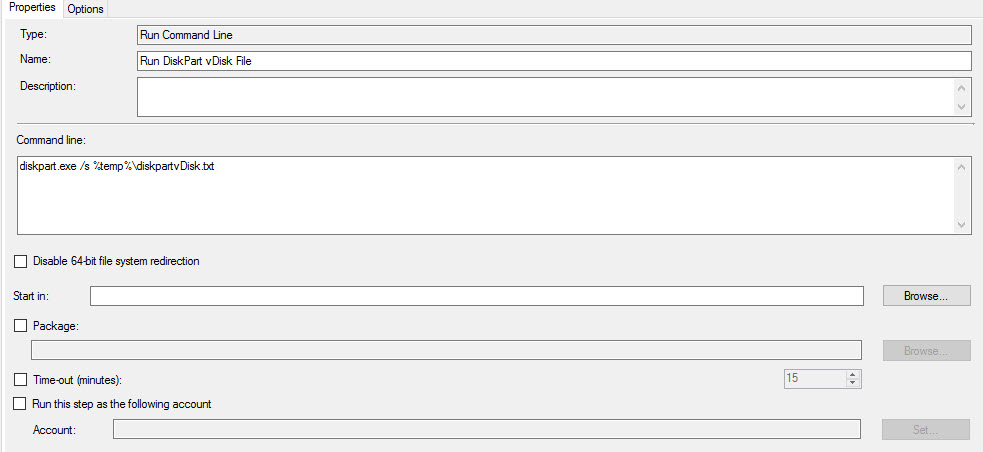
BIOS Mode
If you’re booting your devices in BIOS mode as opposed to UEFI, then you’ll need this extra step to ensure that the running Task Sequence identifies the newly formatted drive.
Add a new group inside the existing Temp Local Disk group and copy the conditions from the Partition Disk 0 - BIOS step:
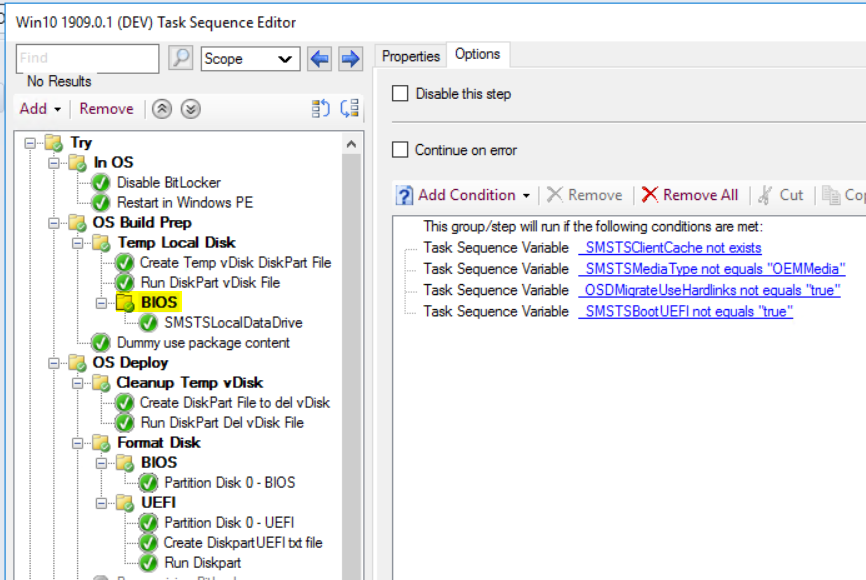
Inside this new group, add a Set Task Sequence Variable step and set the SMSTSLocalDataDrive variable to C:\:
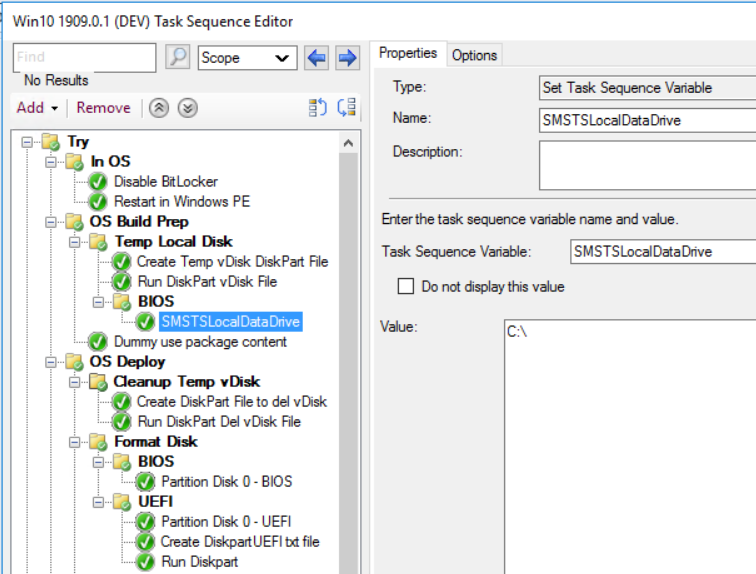
Use package content
Run any script/file, whatever you want, using package content
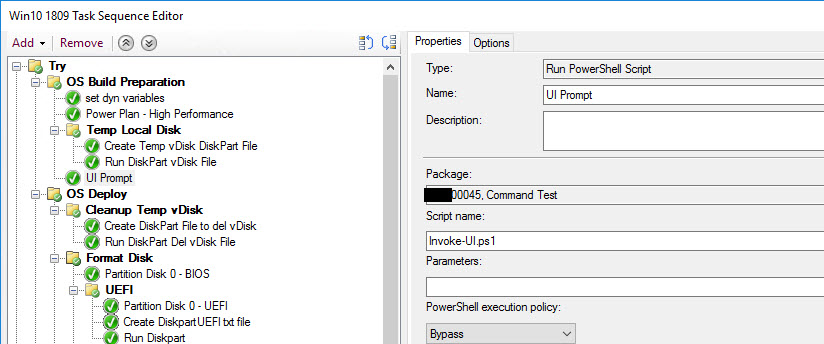
vDisk Cleanup Group
Has the following condition
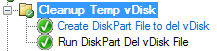
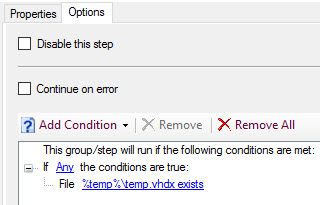
Run Command Line - Create DiskPart File to del vDisk
Run the following script to create a diskpart file that will cleanup the existing vdisk
cmd.exe /c echo list volume> %temp%\diskpartDelvDiskList.txt & for /f "tokens=1-4" %a in ('diskpart /s %temp%\diskpartDelvDiskList.txt ^| find "Temp Vol"') do echo select %a %b> %temp%\diskpartDelvDisk.txt & echo clean>> %temp%\diskpartDelvDisk.txt & echo offline disk>> %temp%\diskpartDelvDisk.txt
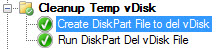
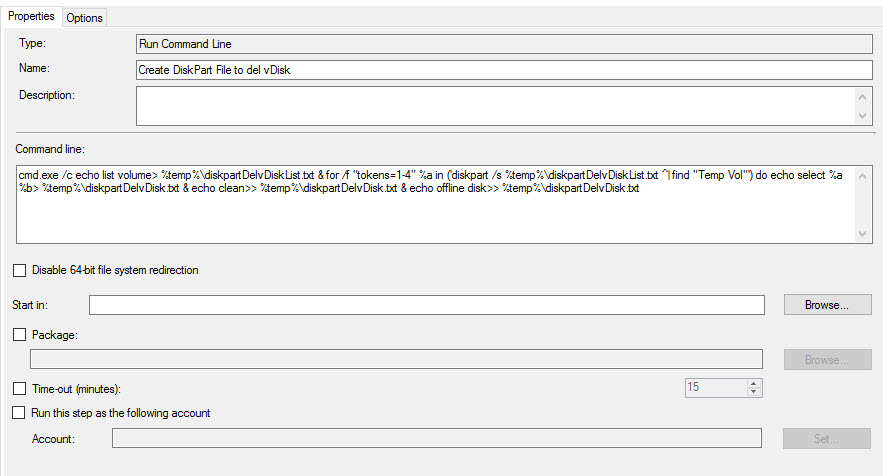
Run Command Line - Run DiskPart Del vDisk File
diskpart.exe /s %temp%\diskpartDelvDisk.txt
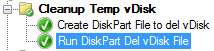
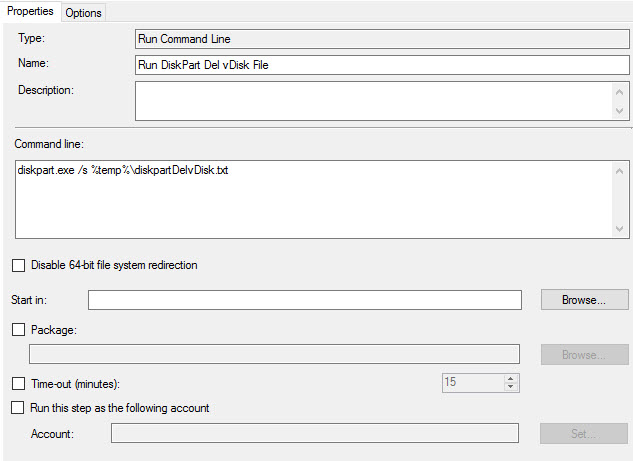
So that’s it, the OSD Task Sequence can continue with the format disk steps following the cleanup of the vdisk.