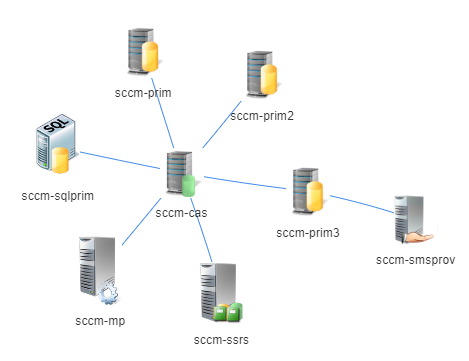Using the PSWriteHTML PoSh module and the ConfigMgr Reporting Services role, build an html diagram of your ConfigMgr server infrastructure.
Overview
Using some PowerShell modules and connecting to the ConfigMgr Reporting Services point, we will create an interactive HTML diagram of the hierarchy.
This is actually a variation of my original post: Automatically document your SCCM infrastructure with a Visio diagram using PowerShell but instead of using Visio to produce the output diagram of the ConfigMgr infrastructure, we’ll use PowerShell and HTML, using the awesome module PSWriteHTML by EVOTEC.
What does it look like
Check the link to EVOTEC’s blog: easy-way-to-create-diagrams-using-powershell-and-pswritehtml for some ideas on what the output will look like and further details on using the PSWriteHTML module.
This slightly jerky gif shows a small development ConfigMgr hierarchy:
Pre-reqs
- PowerShell 5.1
- Internet connectivity from the PC running the script on so it can connect to the PoSh Gallery and install the modules
- Local admin, as I didn’t install the modules into the users profile
- Network access to the HTTP/HTTPS port of the top level ConfigMgr Reporting services point site
- SCCM Reporting Reader rights with access to these two reports:
-
Site system roles and site system servers for a specific site
-
Site status for the hierarchy`
-
- A copy of PowerShell script which creates the images needed by the HTML page: Export images from Visio stencil.ps1. This is optional, you may want to use your own images to represent the ConfigMgr servers/roles.
- A copy of PowerShell script which creates the HTML output diagram: SCCM Document Infrastructure with Interactive html output.ps1
## Images
The output html needs to reference the images of the ConfigMgr servers/roles, if you want things to look professional like ![]()
These images should stored on a web server. External is best, but if you’re only planning on releasing your ConfigMgr diagram internally, then an IIS web server on the LAN is also fine.
The way I retrieved the images for the ConfigMgr roles was to extract them from the Visio stencils. There maybe a better way or an existing repository of images to reference.
- Download the ConfigMgr Visio stencils
- Edit (Change the
$SCCM_Servers_Stencil_Pathand$ExportLocationvariables) and then run (As administrator - yeah lazy I know) the Export images from Visio stencil.ps1
You should now have a bunch of images that you can dump onto your http accessible location.
Note: If you use your own custom images, either update them with same names as the below, or update the script to reflect to the new image names.
_Application_Catalog.png Application_Catalog_WebService_Point.png Application_Catalog_Web_Site_Point.png Asset_Intelligence_Synchronisation_Point.png CAS.png CAS_Site_Servers.png Certificate_Registration_Point.png Certification_Authority.png Cloud_Distribution_Point.png Cloud_management_gateway_connection_point.png Data_Warehouse_Service_Point_-CAS.png Data_Warehouse_Service_Point-Primary_Site.png Distribution_Point_Server.png Distribution_Point_with_PXE.png Distribution_Point_with_PXE__State_Migration_Point.png Domain_Controller.png EndPoint_Protection_point.png Enrollment_Point.png Enrollment_Point__Enrollment_Proxy_Point.81.png Enrollment_proxy_Point.png Exchange_20132016_Client_Access_Server.png Fallback_Status_Point.png Management_Point.png Management_Point_with_Device_Management_Point.png NDES_Server.png NLB_Software_Update_Point.58.png Primary_Site_Server.png Primary_Site_Servers.png Protected_Distribution_Point_Server.png Reporting_Services_Point_.png SMS_Provider.png SQL_Cluster_CAS_.png SQL_Cluster_Primary_Site.png SQL_Server_-CAS.png SQL_Server-Database_Replica_for_MP.png SQL_Server-Primary_Site.png Secondary_Site_Server.png Secondary_Site__DPPXE.png Secondary_Site__SUP.png Service_Connection_Point.png Software_Update_Point.png State_Migration_Point.png System_Health_Validator_Point.png
ConfigMgr Infra Diagram
Run SCCM Document Infrastructure with Interactive html output.ps1 with the following params:
-SCCM_SSRS_FQHostname "<Your ConfigMgr top-level SSRS reporting point server fqdn>"-ImagesBaseURL "<URI to the http location where the ConfigMgr images stored>"-HeaderText "<ConfigMgr Prod Infra>"
If the script runs successfully, it should open the HTML ouput at the end: